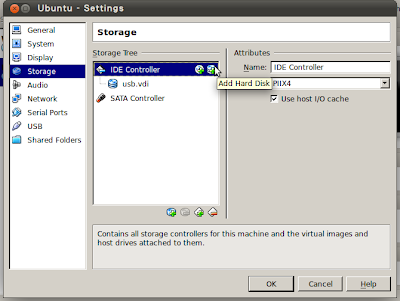VirtualBox官方認為Boot from USB Drive的使用需求不高,所以截至至今(VirtualBox 4.x)這個功能仍然沒有加上去,但是我們可以透過以下的方式,使用Rawdisk的原理來達成使用USB Drive開機的功能。
取得磁碟標籤:
sudo fdisk -l透過上面的指令來取得你的USB Drive的位置,已我的為例:/dev/sdb
建立虛擬硬碟vmdk:
sudo VBoxManage internalcommands createrawvmdk -filename ~/USB.vdi -rawdisk /dev/sdb 輸入完上面的指令後在~/底下就可以找到USB.vdi這個檔案,檔案很小應該不超過1MB。
啟動VirtualBox:
sudo VirtualBox因為接下來的步驟需要直接存取/dev/sdb的權限,所以必須以root的身份來啟動VirtualBox
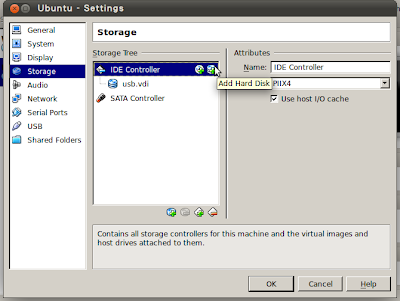
在IDE Controller裡新增Disk,將USB.vdi加進去,設定完畢之後你就可以以USB來開機了。
透過以上的方式,就可以將系統安裝至USB裡面,然後透過VirtualBox去直接啟動USB內的系統,這樣子就可以達成Portable USB OS的功能,讓資料永遠都是存在USB裡面,但是同時又兼具Host/Guest啟動的用途。